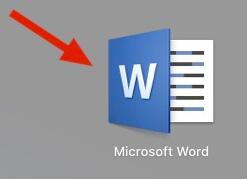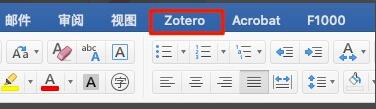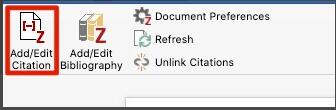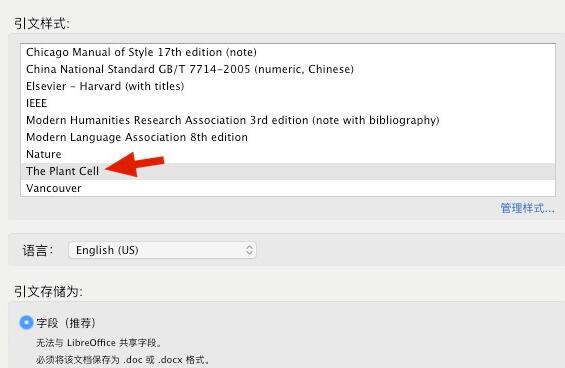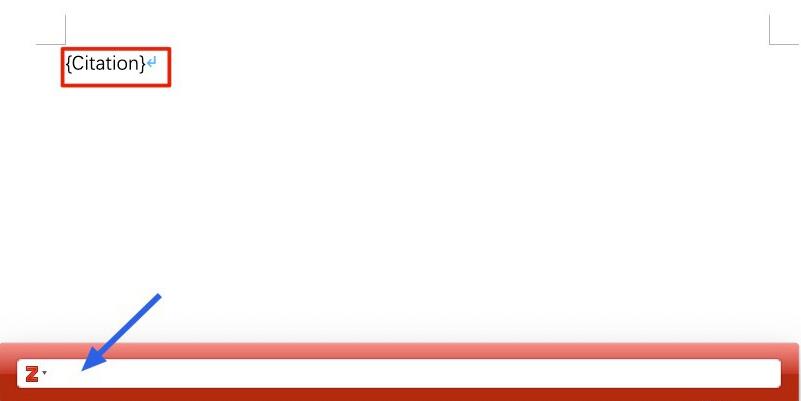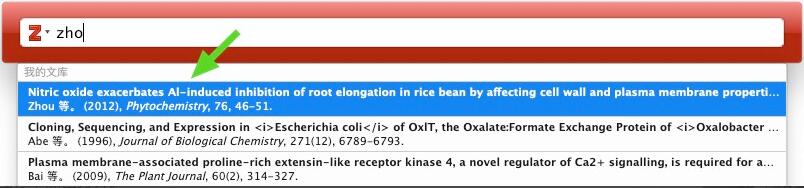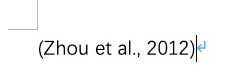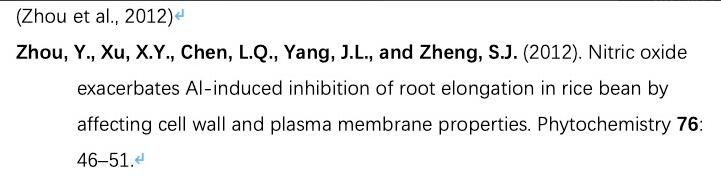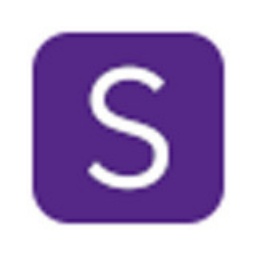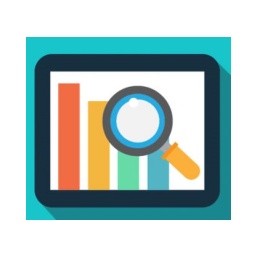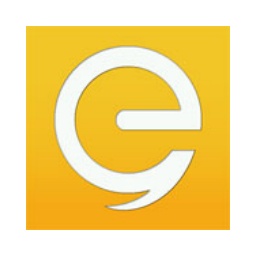如何使用Zotero在Word中插入引用文献-Zotero使用教程
时间:2020-10-20来源:华军软件教程作者:蓝瘦香菇
最近有不少朋友表示不太清楚怎么使用Zotero在Word中插入引用文献?下面小编就将和大家一起分享关于使用Zotero在Word中插入引用文献的方法,有需要的朋友可以来看看哦,希望可以帮助到各位朋友。
首先,打开Zotero软件,只有在打开的情况下,才能插入文献。

打开word
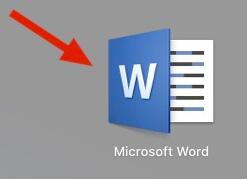
进入word主界面,找到zotero插件标签。
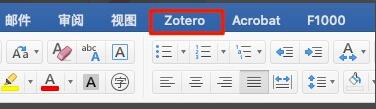
进如标签后,有五个功能选项。我们点击add/edit citation
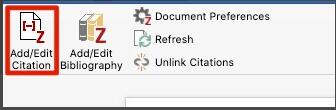
然后会跳出一个对话框,用来选择插入文献的样式。
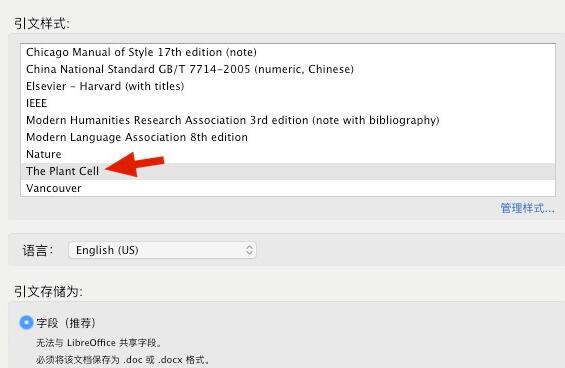
然后点击OK,出现zotero文献搜索框,以及word中出现citation字样。
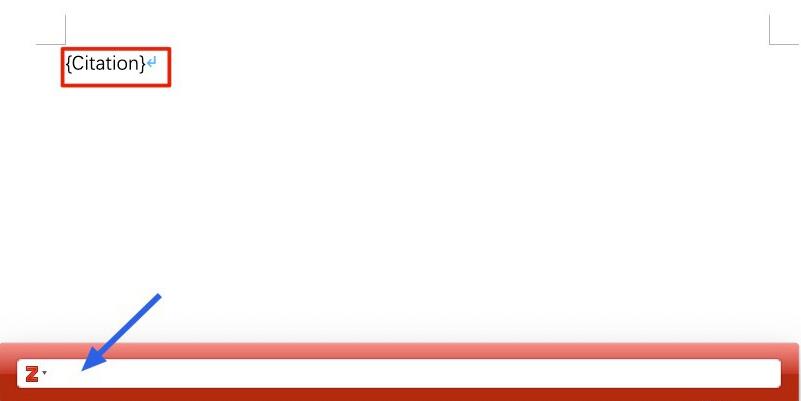
在搜索框输入关键信息,找到你要插入的文献。
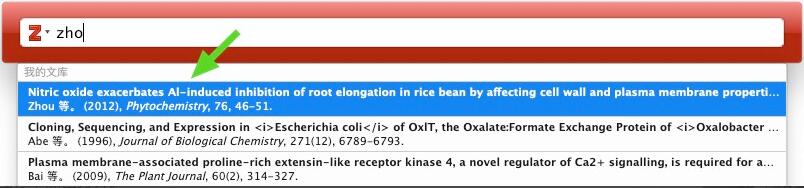
然后点击回车确认,出现文献引用样式。

再次回车,在文章中插入引用文献。
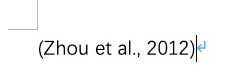
最后,点击add/edit bliography,将整条文献插入在文章最后即可。
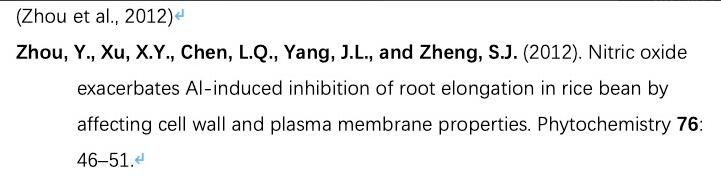
以上就是小编为大家分享的使用Zotero在Word中插入引用文献的方法,还不会的朋友可以来学习一下哦。
热门推荐
-
SIMCA
版本: 18.0.0.372大小:244.71MB
SIMCA(SoftIndependentModelingofClassAnalogy)是一款多元变量统计分析软件,其核心价值在于通过降维、...
-
多元统计分析
版本: 1.3大小:8.14MB
多元统计分析软件是专门用于处理多变量数据的工具,支持结构方程模型、聚类分析、因子分析、回归分析等多种...
-
汉口银行企业网上银行
版本: 2.0.0.0官方版大小:82.9MB
汉口银行企业网上银行官方版是一款专为汉口银行企业用户打造的网银综合服务平台。汉口银行企业网上银行支...
-
易租汽车租赁管理信息系统
版本: 1.0大小:2.24MB
易租汽车租赁管理信息系统是一款专为汽车租赁企业设计。系统覆盖大、中、小型企业的全业务流程,包括车辆调...
-
电脑虚拟示波器软件
版本: v3.5大小:26.01 MB
电脑虚拟示波器软件是一款将高性能数据采集硬件与强大PC软件相结合的现代化测量工具。它通过USB等接口连...