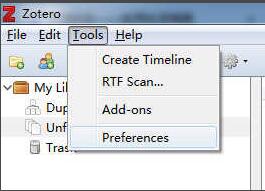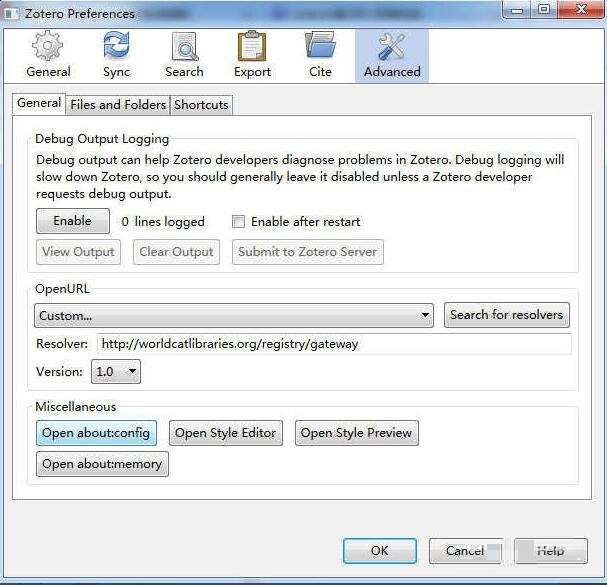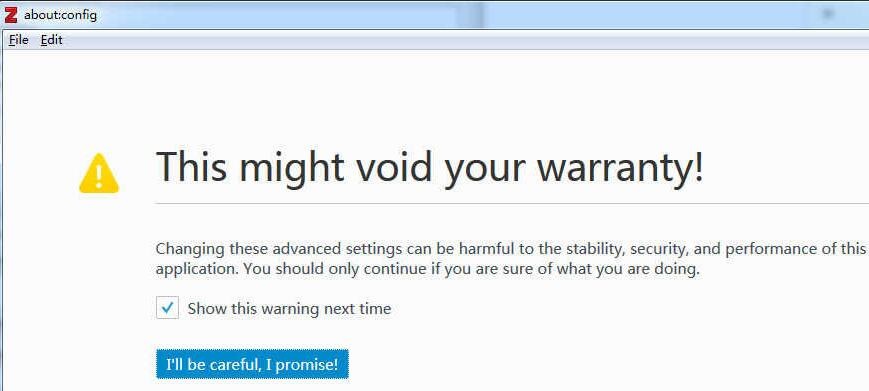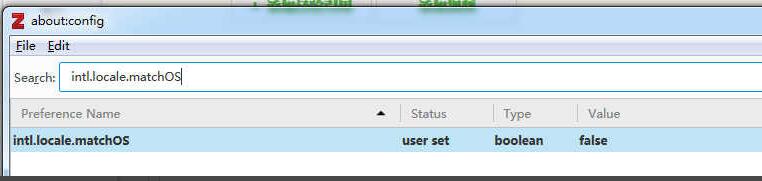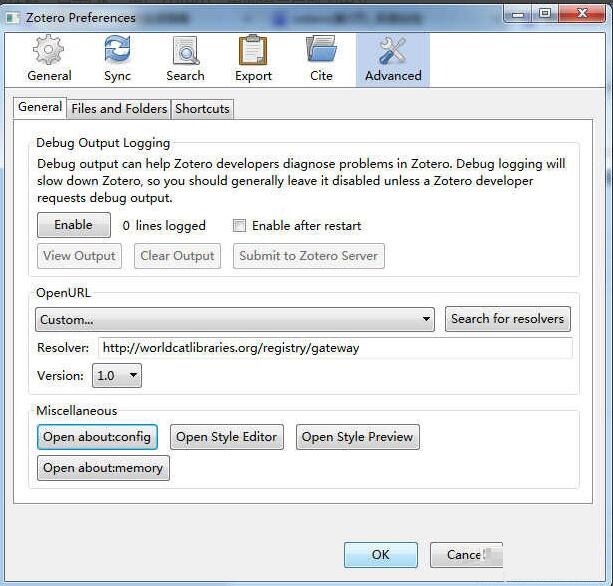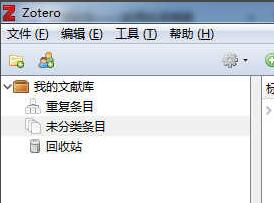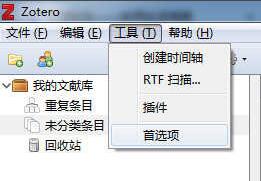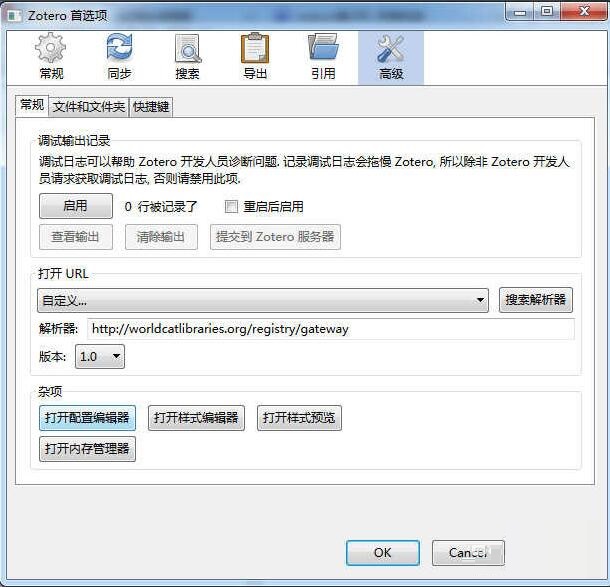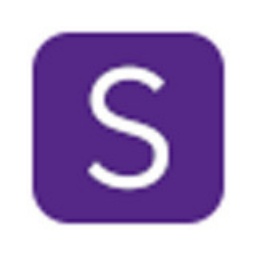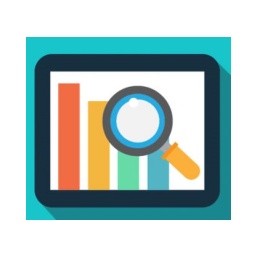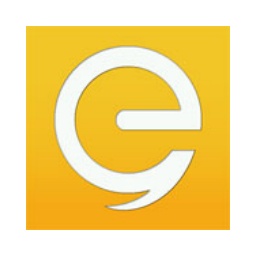使用Zotero怎么将界面语言调为中文或英文-Zotero使用教程
时间:2020-10-20来源:华军软件教程作者:火箭
在使用Zotero时,根据个人的不同需求,怎么将界面语言调为中文或英文?那么现在小编就将和各位朋友一起分享使用Zotero将界面语言调为中文或英文的方法,有需要的朋友可以来看看哦,希望可以帮助到各位朋友。
英文改中文:
1.“Tools”->“Preferences”
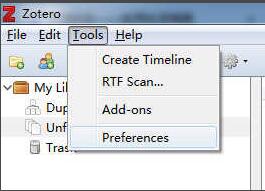
2.右上"Advanced"->左下“Open about:config”
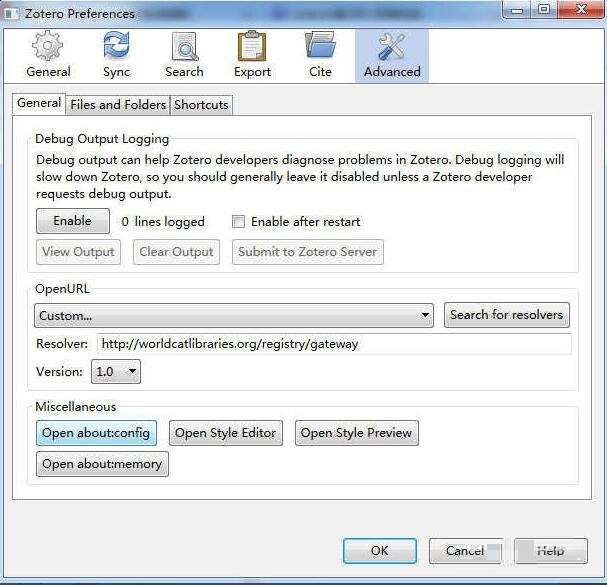
3.弹出对话框,点击“I'll be careful, I promise”。
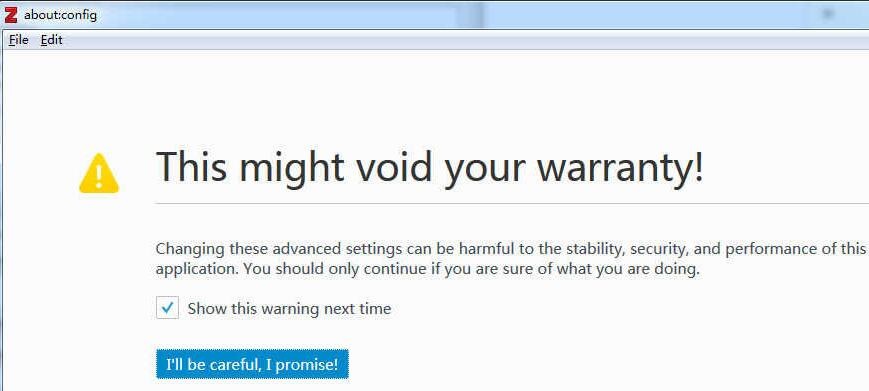
4.在Search框中输入:intl.locale.matchOS,按回车键搜索。双击,false变为true,表示改为系统语言。(true为系统语言,false为英文)
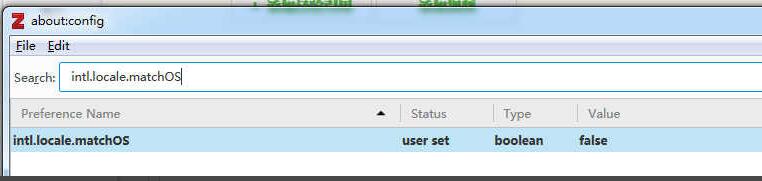
5.关闭“about:config”对话框,点击OK,重启Zotero,界面语言已改为中文。

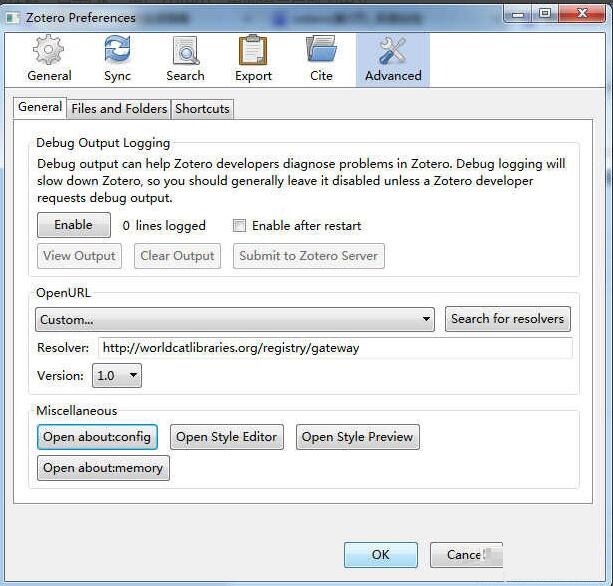
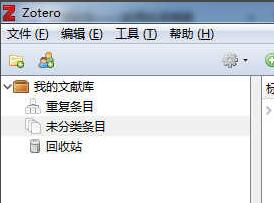
中文改英文:
“工具”->“首选项”
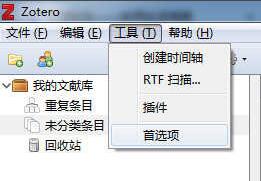
“高级”->“打开配置管理器”
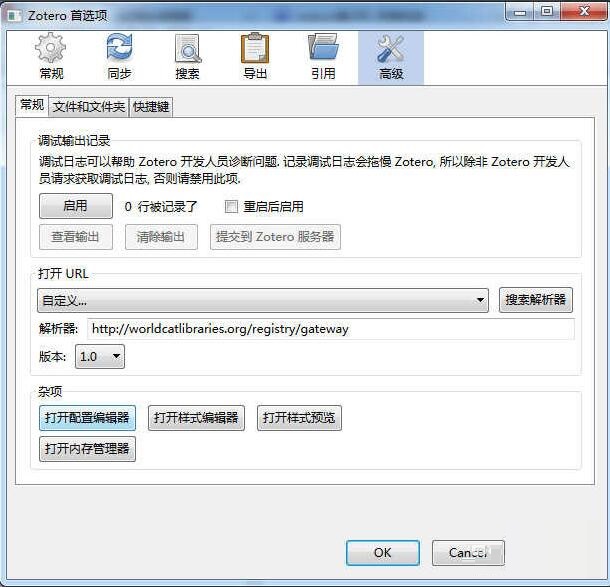
3.其余步骤同上,上述步骤4中双击value将其改为false即可。

以上就是小编为大家分享的使用Zotero将界面语言调为中文或英文的方法,还不会的朋友抓紧来学习一下哦。
热门推荐
-
SIMCA
版本: 18.0.0.372大小:244.71MB
SIMCA(SoftIndependentModelingofClassAnalogy)是一款多元变量统计分析软件,其核心价值在于通过降维、...
-
多元统计分析
版本: 1.3大小:8.14MB
多元统计分析软件是专门用于处理多变量数据的工具,支持结构方程模型、聚类分析、因子分析、回归分析等多种...
-
汉口银行企业网上银行
版本: 2.0.0.0官方版大小:82.9MB
汉口银行企业网上银行官方版是一款专为汉口银行企业用户打造的网银综合服务平台。汉口银行企业网上银行支...
-
易租汽车租赁管理信息系统
版本: 1.0大小:2.24MB
易租汽车租赁管理信息系统是一款专为汽车租赁企业设计。系统覆盖大、中、小型企业的全业务流程,包括车辆调...
-
电脑虚拟示波器软件
版本: v3.5大小:26.01 MB
电脑虚拟示波器软件是一款将高性能数据采集硬件与强大PC软件相结合的现代化测量工具。它通过USB等接口连...