近日有一些小伙伴咨询小编Zoom如何设置虚拟背景?下面就为大家带来了Zoom设置虚拟背景的方法,有需要的小伙伴可以来了解了解哦。
第一步:点击Zoom界面,选择右上角设置图标。
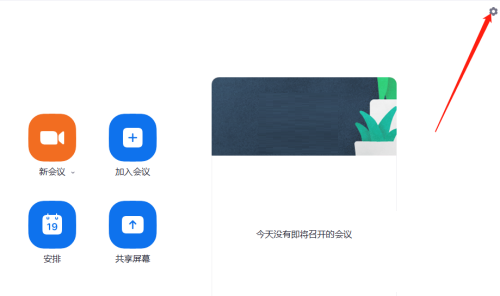
第二步:在设置中选择背景和滤镜。
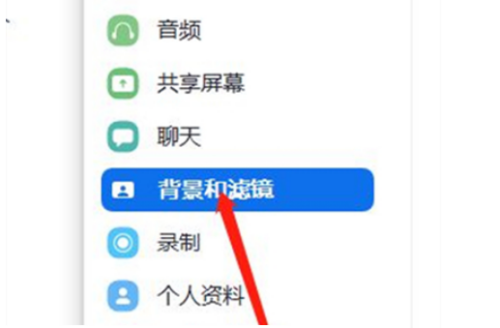
第三步:在虚拟背景选项下找到需要设置的背景即可。
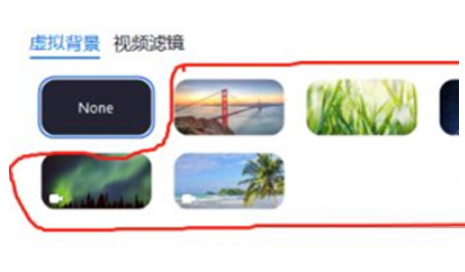
以上就是小编给大家带来的Zoom如何设置虚拟背景的全部内容,希望能够帮助到大家哦。
时间:2022-08-10来源:华军软件教程作者:常山造纸农
近日有一些小伙伴咨询小编Zoom如何设置虚拟背景?下面就为大家带来了Zoom设置虚拟背景的方法,有需要的小伙伴可以来了解了解哦。
第一步:点击Zoom界面,选择右上角设置图标。
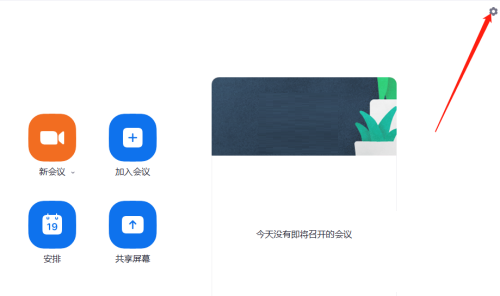
第二步:在设置中选择背景和滤镜。
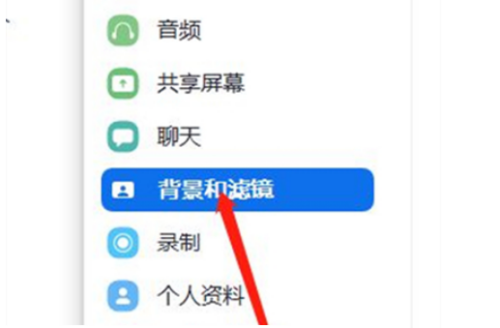
第三步:在虚拟背景选项下找到需要设置的背景即可。
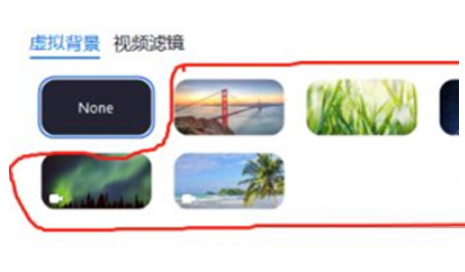
以上就是小编给大家带来的Zoom如何设置虚拟背景的全部内容,希望能够帮助到大家哦。