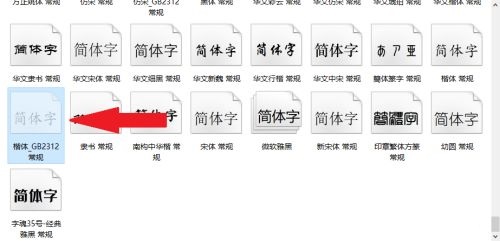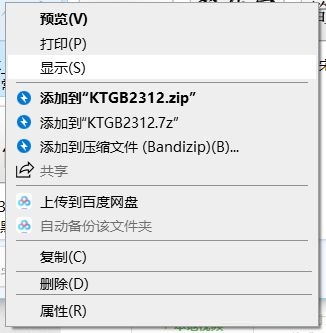楷体GB2312字体找不到怎么办-楷体GB2312字体找不到的解决方法
时间:2024-12-26来源:华军软件教程作者:烧饼
近日有一些小伙伴咨询小编楷体GB2312字体找不到了怎么办?下面就为大家带来了楷体GB2312字体找不到的解决方法,有需要的小伙伴可以来了解了解哦。
第一步:首先我们打开Windows资源管理器,双击C盘(系统盘)打开(如图所示)。

第二步:在右上角的磁盘检索中输入“fonts”(如图所示)。

第三步:单击搜索到的第一个文件夹“fonts”(如图所示)。

第三步:找到“楷体gb2312”字体,发现其为隐藏状态(如图所示)。
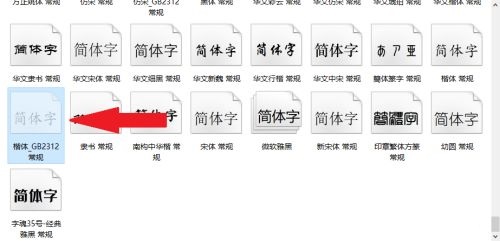
第五步:在字体上面右键,单击“显示”,即可在电脑中恢复该字体(如图所示)。
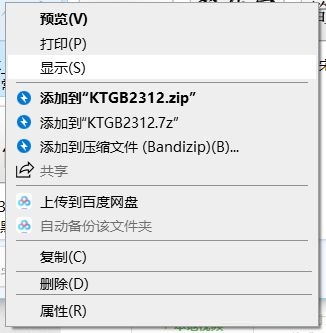
以上就是小编给大家带来的楷体GB2312字体找不到怎么办的全部内容,希望能够帮助到大家哦。
热门推荐
-
阿拉伯数字字体
版本: 官方版大小:0.13MB
阿拉伯数字字体就是1234567890这些数字的像素字体,能够运用到各种设计领域。每个文件名,与字体效果对应起来...
-
南构问道国风
版本: 官方版大小:2.55 M
南构问道国风官方版是一款个性醒目的字体,南构问道国风官方版是南构字库出品的一款非常不错的...
-
南构问道之城
版本: 官方版大小:6.22 M
南构问道之城最新版是一款大方的字体,南构问道之城最新版是南构字库出品的一款非常不错的手写...
-
仿宋gb2312字体
版本: 最新版大小:3.81MB
仿宋GB2312字体是一款零学习成本的中文字体工具,以工整易读和一键适配为核心设计理念,适用于...
-
汉仪参考消息先驱体
版本: 官方版大小:121MB
汉仪参考消息先驱体是由汉仪字库承接的《参考消息》定制字体,是一款可以实现统一、规范、高效的图文制作的...