一些才入手PPT的朋友还不会设置所有中文英文字体,而小编今天就带来了PPT设置所有中文英文字体的操作流程,感兴趣的小伙伴们一起学习一下吧!
打开这款软件,点击上方栏视图

点击幻灯片母版

点击左边第一张幻灯片视图
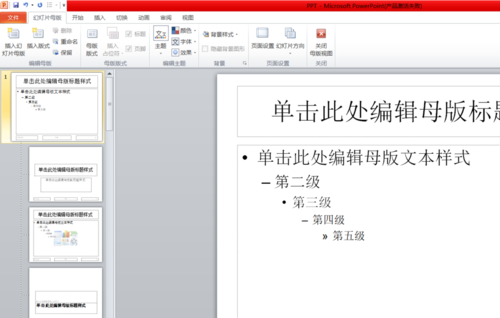
这时找到字体点击下拉
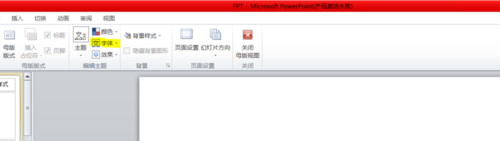
选择新建主题字体
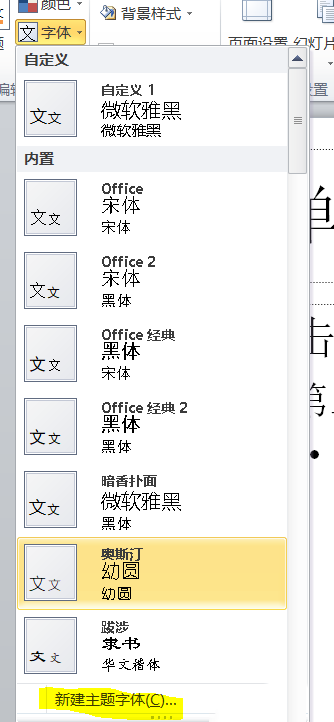
最后就可以进行设置了,点击保存即可
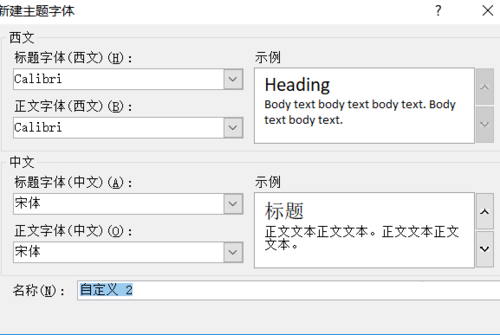
各位小伙伴们,看完上面的精彩内容,都清楚PPT设置所有中文英文字体的操作流程了吧!
时间:2019-06-26来源:互联网作者:GiuliaQ
一些才入手PPT的朋友还不会设置所有中文英文字体,而小编今天就带来了PPT设置所有中文英文字体的操作流程,感兴趣的小伙伴们一起学习一下吧!
打开这款软件,点击上方栏视图

点击幻灯片母版

点击左边第一张幻灯片视图
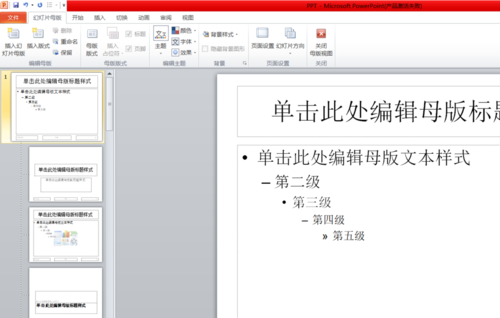
这时找到字体点击下拉
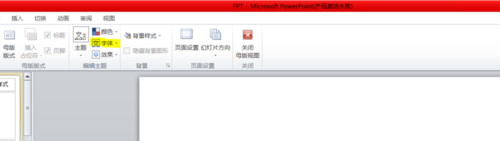
选择新建主题字体
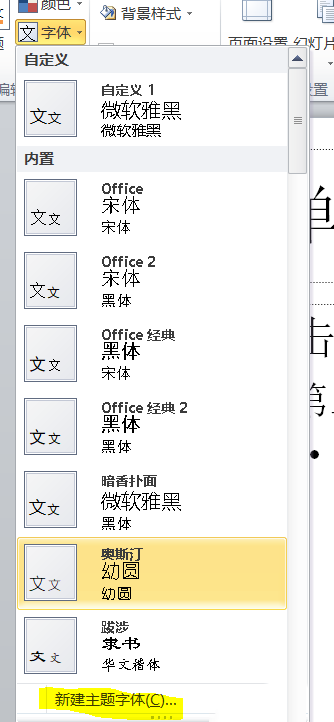
最后就可以进行设置了,点击保存即可
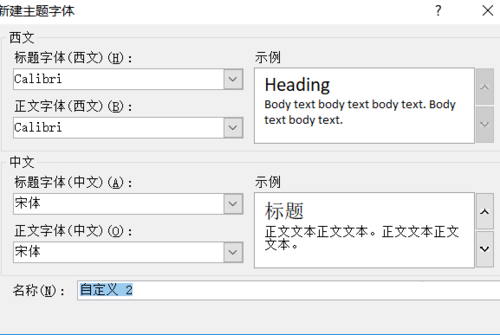
各位小伙伴们,看完上面的精彩内容,都清楚PPT设置所有中文英文字体的操作流程了吧!