想必很多网友都知道的,借助premiere可以为给视频加上各种效果,今天小编就讲解了premiere为给视频加上闪白效果的详细操作方法哦,希望能够帮助到大家。
首先根据视频制作需求新建premiere源文件
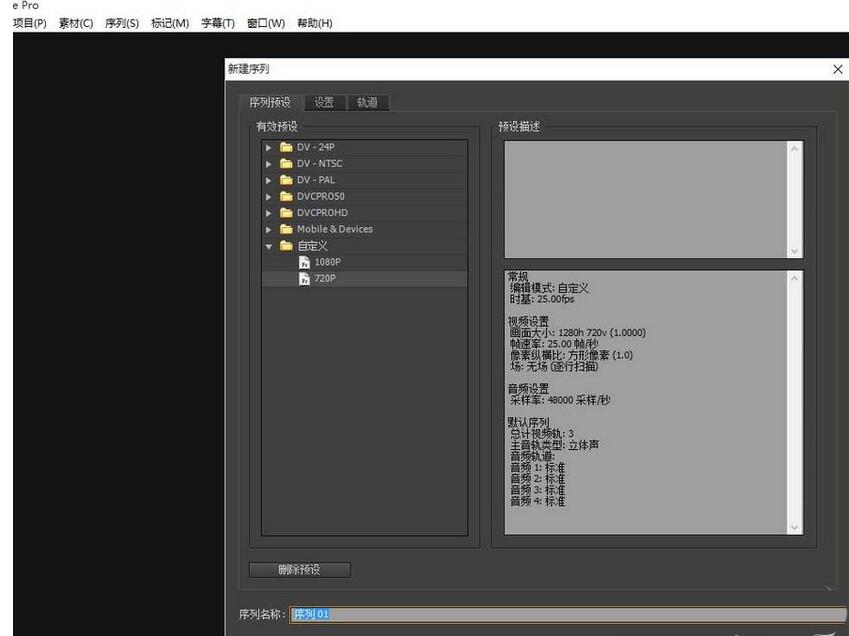
将两段视频素材进行导入
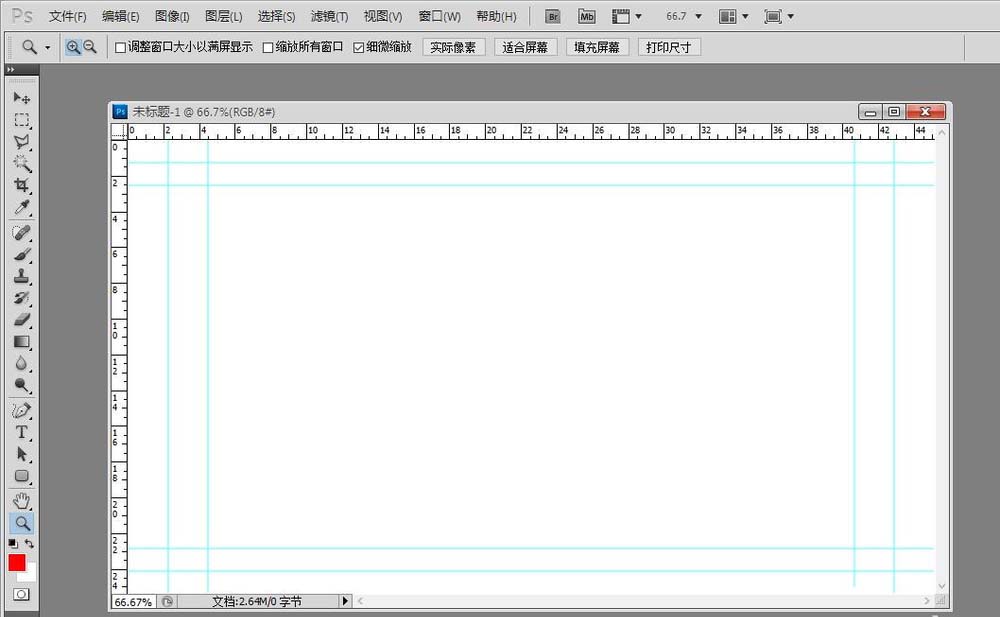
这时这个时候可打开PS,根据视频尺寸新建PS文件
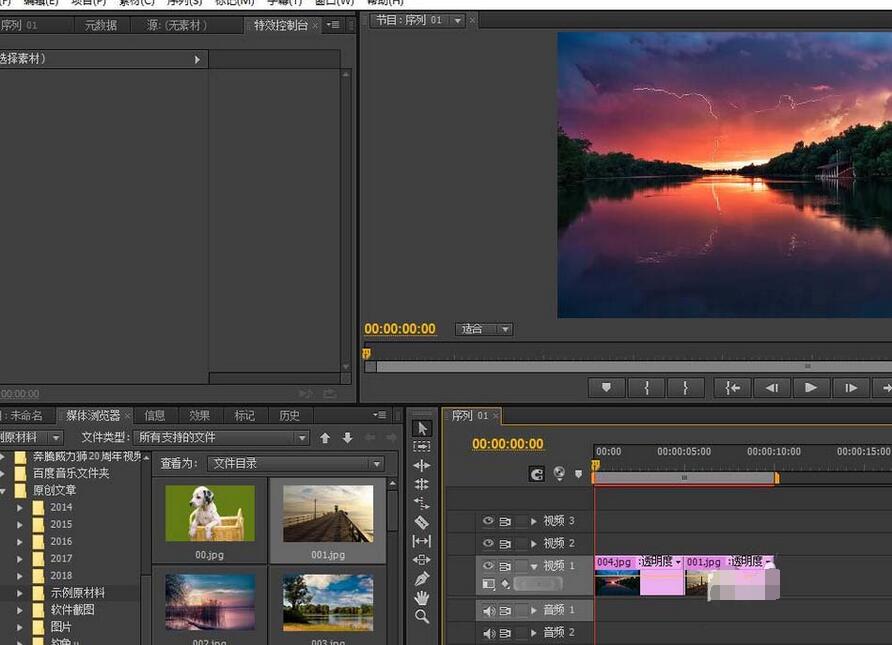
新建白色的图片并保存
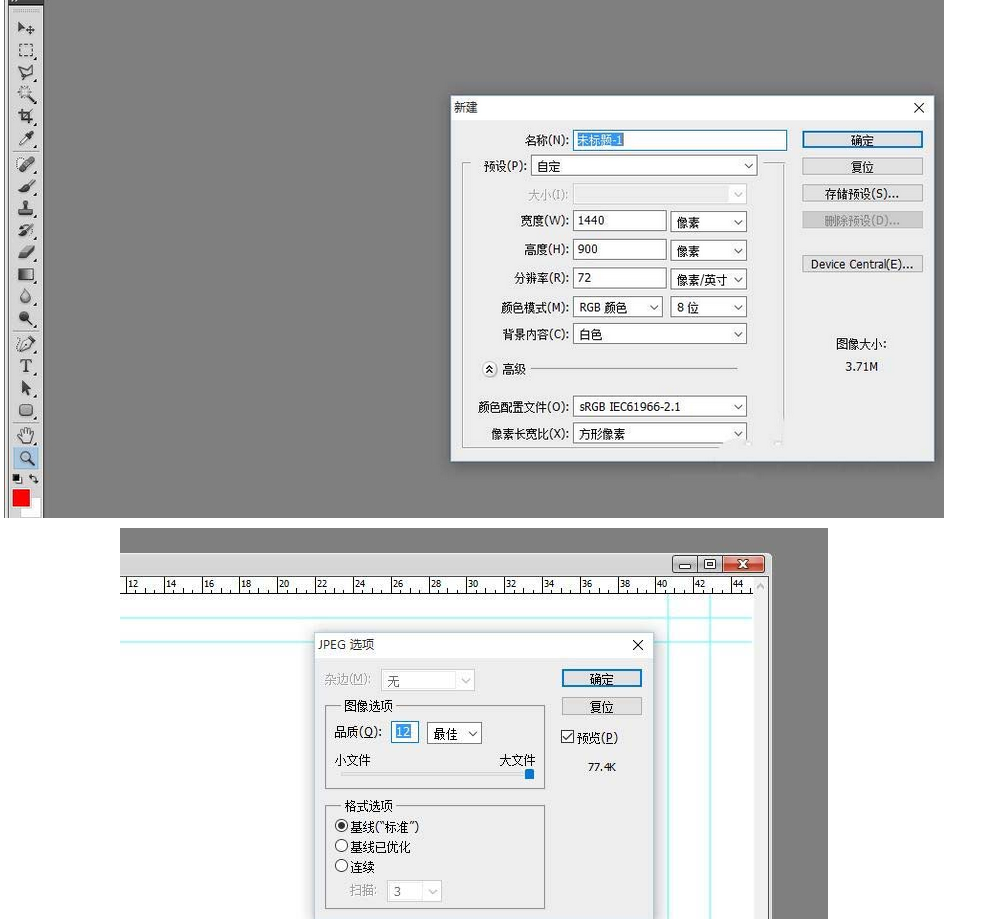
把白色图片进行导入,放在两段视频上层轨道上
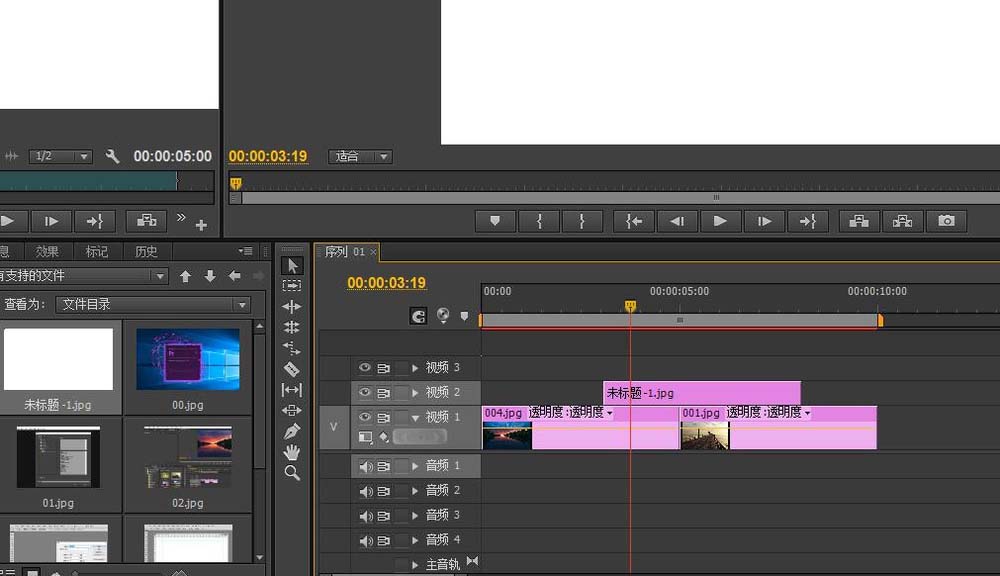
为白色图层添加三个关键点,中间关键点要定位在两段素材交界处
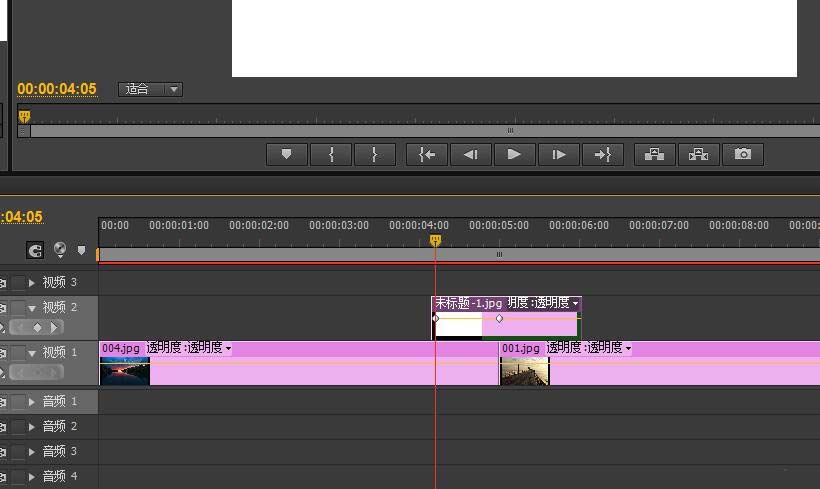
更改其他两段素材关键点,使其透明度降至最低就行。
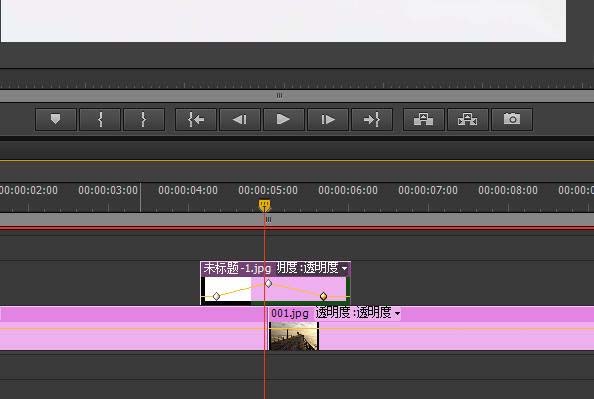
还不了解premiere为给视频加上闪白效果的详细操作的朋友们,不要错过小编带来的这篇文章哦。




