有的新手小白使用Fireworks软件时,可能还不晓得对图形加各种样式的操作,接下来小编就来讲解Fireworks对图形加各种样式的操作内容哦,有需要的朋友一起买来看看吧,相信一定可以帮助到你们。
打开软件后,创建图形形状
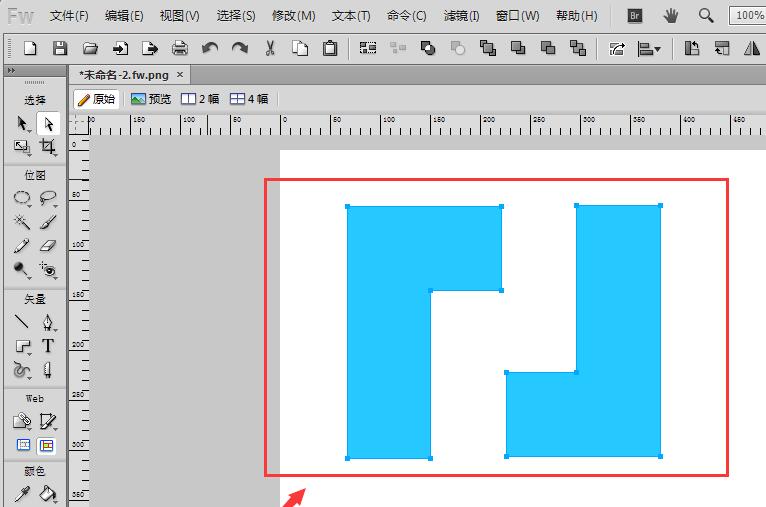
打开窗口菜单,选择里面样式选项栏,如图所示
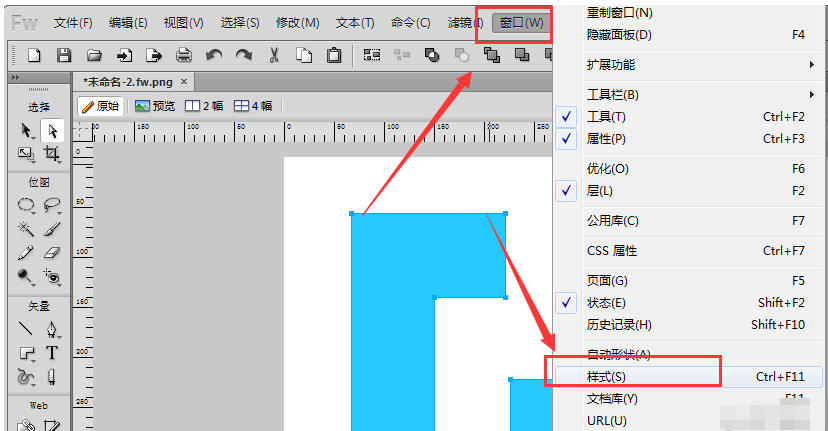
在打开样式属性窗口后,打开当前文档设置
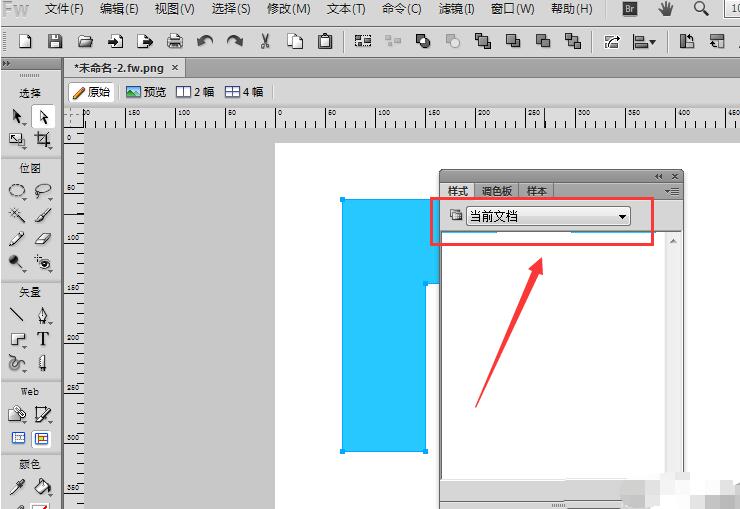
在这会有很多样式选择,可对图形添加上旧纸样式、文本创意样式及按钮、木纹等各种效果
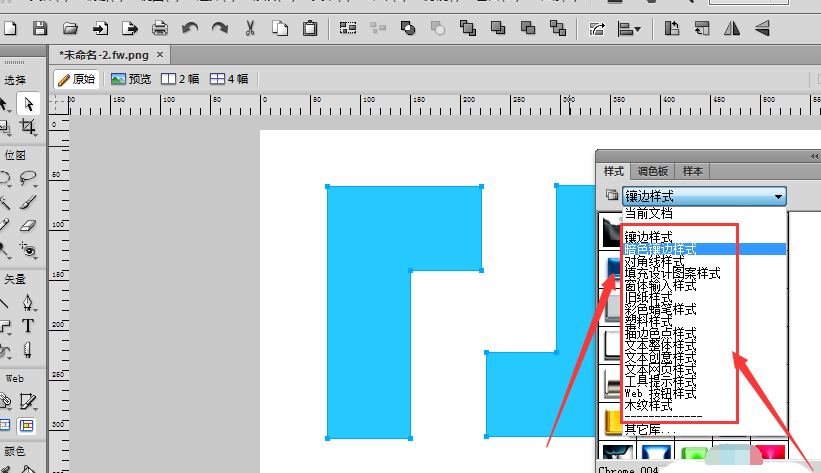
使用方法也很简单,选中图形,再点击所需要的效果就行了
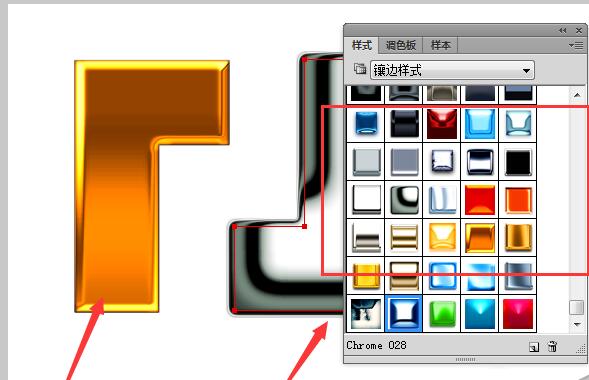
在文本网页样式中,可对文字进行相应处理。
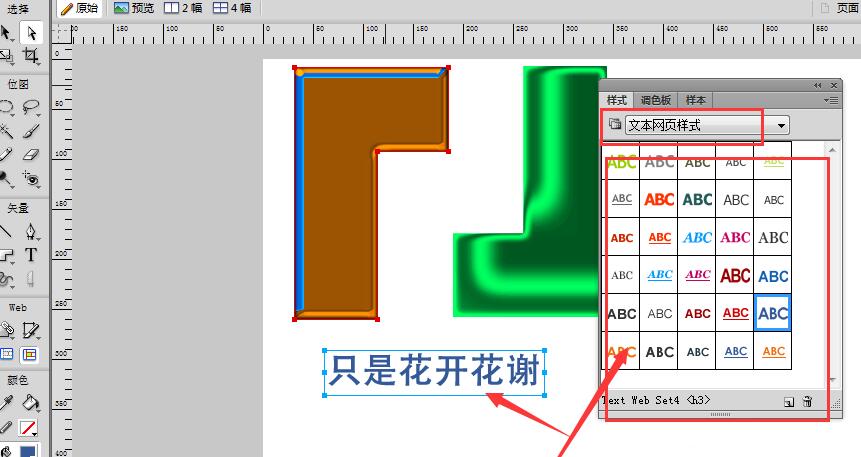
各位小伙伴们,看完上面的精彩内容,都清楚Fireworks对图形加各种样式的操作内容了吧!




