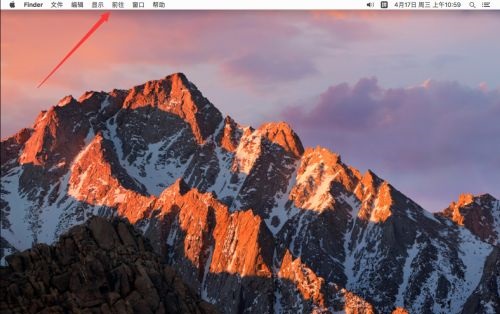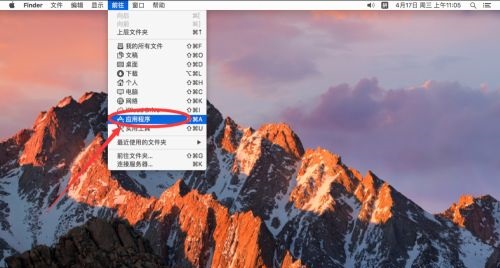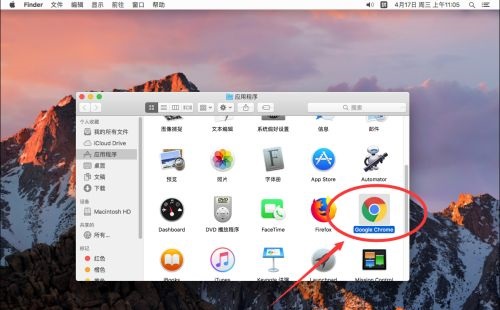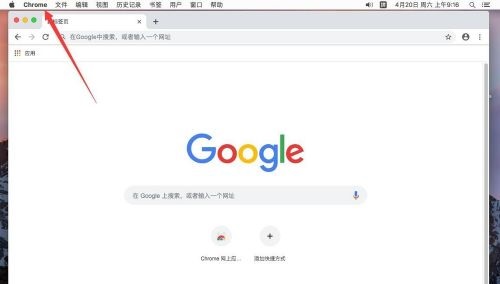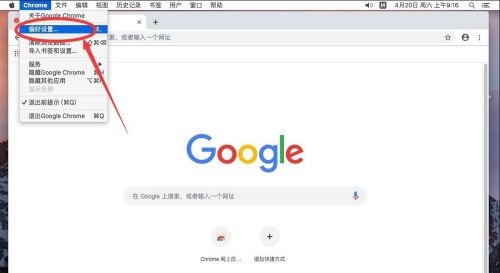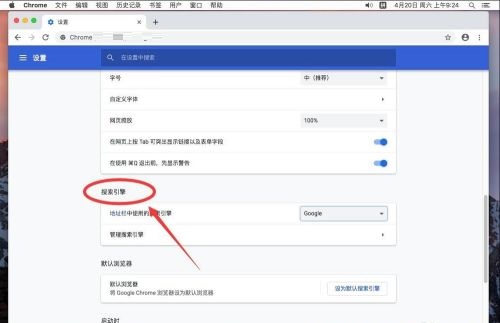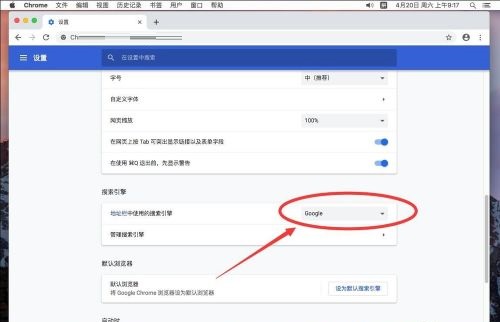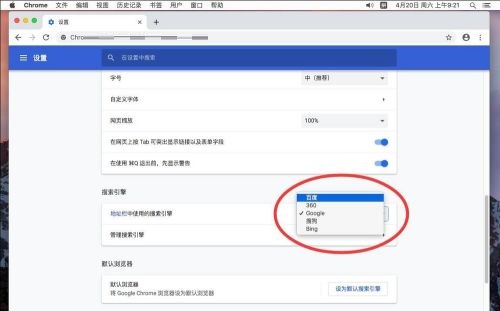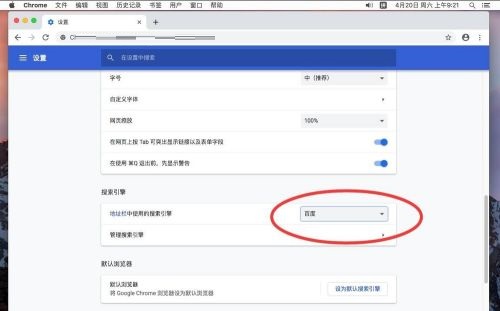谷歌浏览器Google Chrome For Mac如何设置默认搜索引擎-设置默认搜索引擎的方法
时间:2024-05-11来源:华军软件教程作者:小葫芦
近日有一些小伙伴咨询小编谷歌浏览器Google Chrome For
Mac如何设置默认搜索引擎?下面就为大家带来了谷歌浏览器设置默认搜索引擎的方法,有需要的小伙伴可以来了解了解哦。
第一步:点击屏幕顶部工具栏上的“前往”(如图所示)。
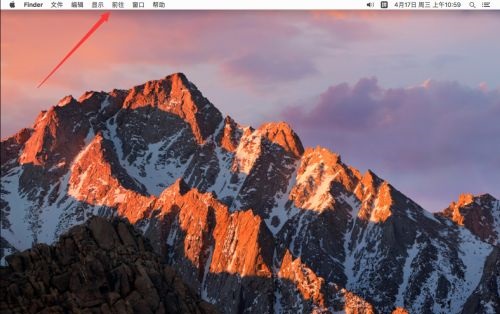
第二步:在弹出的菜单中,选择“应用程序”(如图所示)。
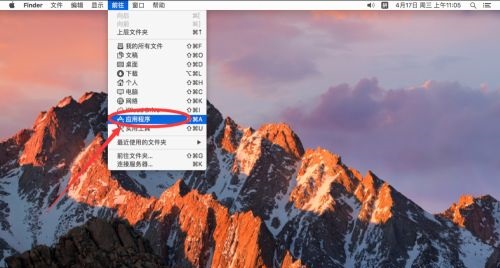
第三步:打开应用程序后,找到“Google Chrome”双击打开(如图所示)。
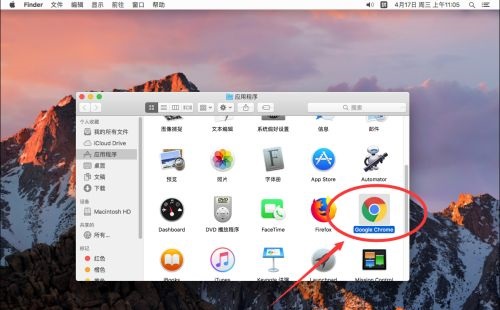
第四步:点击屏幕左上角苹果标志右侧的“Chrome”(如图所示)。
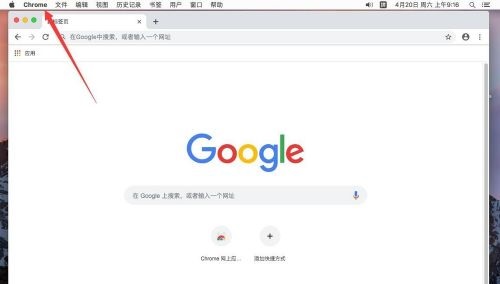
第五步:在弹出的菜单中,选择“偏好设置”(如图所示)。
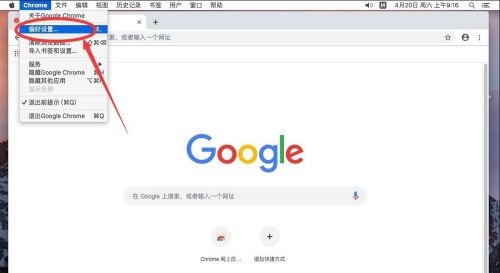
第六步:进入谷歌浏览器偏好设置后,向下滚动页面,找到“搜索引擎”一栏(如图所示)。
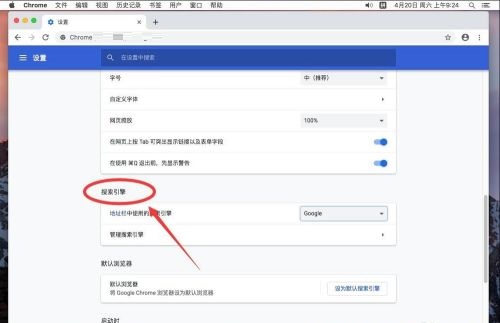
第七步:在“地址栏中使用的搜索引擎”这一项中,默认搜索引擎是“Google”。点击“Google”来切换其他搜索引擎(如图所示)。
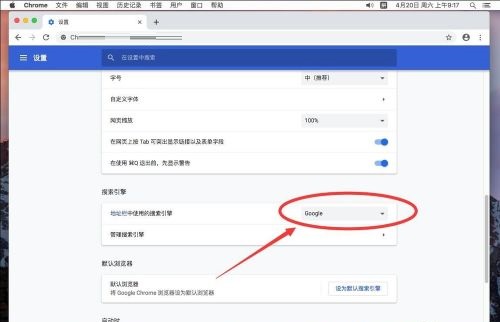
第八步:在弹出的下拉列表中,给出了其他可选搜索引擎,例如这里选择“百度”(如图所示)。
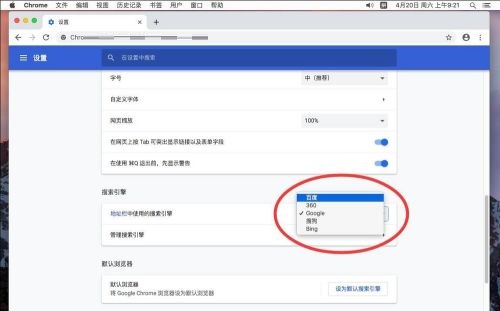
第九步:选择后,可以看到默认搜索引擎已经设置成了百度了,当在地址栏里搜索的时候,会自动采用百度搜索(如图所示)。
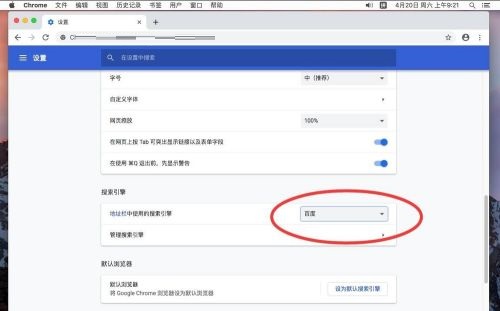
以上就是小编给大家带来的谷歌浏览器Google Chrome For Mac如何设置默认搜索引擎的全部内容,希望能够帮助到大家哦。
热门推荐
-
Hbuilder
版本: 4.87大小:290MB
Hbuilder
Mac官方版是款适合编程人员使用的编程工具。Hbuilder正式版可以用于开发普通web项目,也可以开发...
-
Node.js
版本: v25.2.1大小:30.7MB
Node.js官方版是编程行业中经常使用的服务器端JavaScript解释器。Node.js正式版采用一系列“非阻塞”库来...
-
QQ邮箱
版本: 5.3.8大小:14.38 MB
最新版是由腾讯推出的电子服务软件,QQ邮箱Mac官方版软件是目前使用人数最多的电子邮箱,依托QQ的成功,QQ邮箱...
-
Anaconda3 for mac
版本: 官方版大小:599MB
Anaconda3formac最新版是一款开源的Python发行版本,Anaconda3for
mac最新版软件还包含了conda、Python...
-
斗鱼TV
版本: 1.3.8大小:95.01MB
斗鱼TV最新版是款适合Mac平台中使用的直播平台。斗鱼TV官方版可以在mac电脑上进行直播或者直播的观看操作...