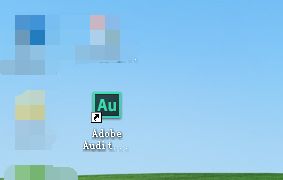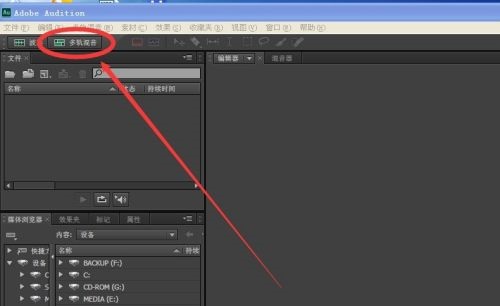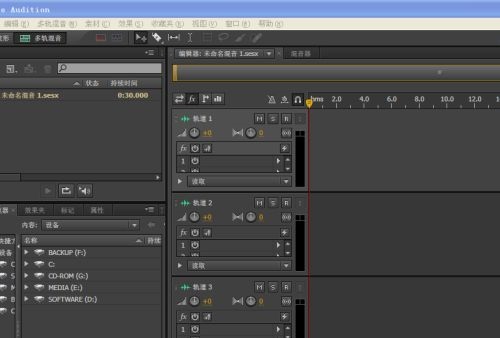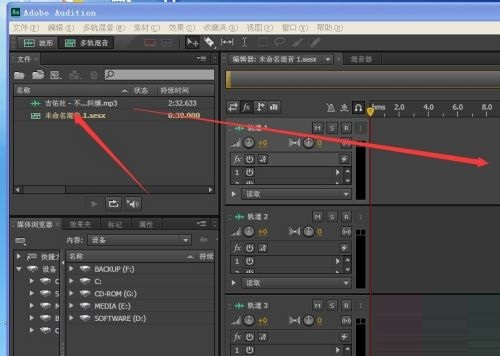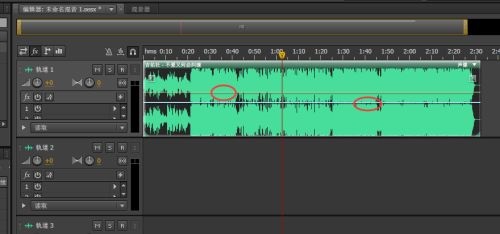Adobe Audition cs6怎么实现多轨混音下的声音与声像调节-调节方法
时间:2022-02-20来源:华军软件教程作者:Neal
近日有一些小伙伴咨询小编Adobe Audition cs6怎么实现多轨混音下的声音与声像调节?下面就为大家带来了Adobe Audition
cs6实现多轨混音下的声音与声像的调节方法,有需要的小伙伴可以来了解了解哦。
第一步:打开Adobe Audition CS6软件(如图所示)。
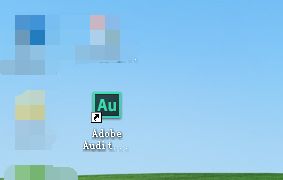
第二步:点击多轨混音(如图所示)。
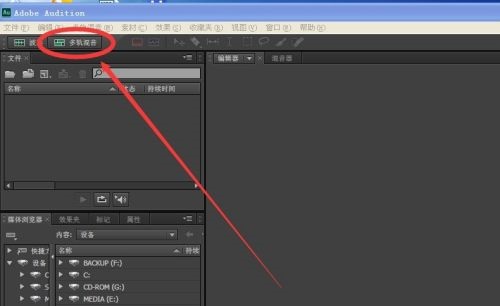
第三步:得到如图所示界面(如图所示)。
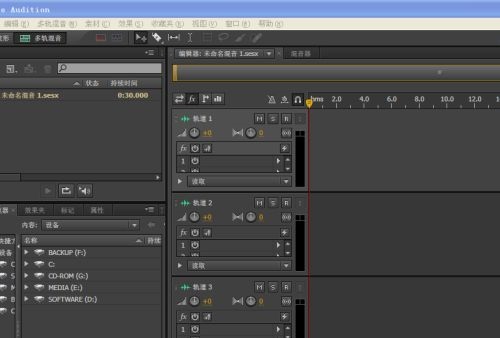
第四步:点击文件夹找到要处理的音乐素材(如图所示)。

第五步:将素材拖动到多轨栏(如图所示)。
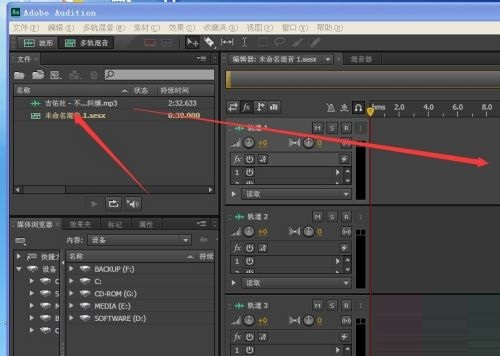
第六步:上下拖动黄线即为调节音乐声音大小,拖动下面的紫线即为改变声响的输出,即声像在左还是在右(如图所示)。
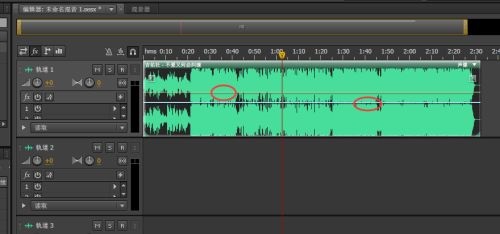
以上就是小编给大家带来的Adobe Audition cs6怎么实现多轨混音下的声音与声像调节的全部内容,希望能够帮助到大家哦。
热门推荐
-
Loopy
版本: 1.0.0大小:1.22MB
Loopy是一款专为音乐创作者设计的MIDI鼓点循环采样音频制作软件。它以直观的循环录制为核心功能,结合简洁...
-
Loopy
版本: 1.0.0大小:1.21 MB
Loopy是一款专为音乐创作者设计的MIDI鼓点循环采样音频制作软件。它以直观的循环录制为核心功能,结合简洁...
-
疯歌音效平台
版本: 1.3大小:95.07 MB
疯歌音效平台官方版是一款相当出色的专业化音频特效工具,疯歌音效平台官方版功能强悍,具备了各种K歌的音效...
-
音量放大软件(SoundBooster)
版本: 1.12.538 官方版大小:6.65MB
是一款简单实用的电脑声音放大软件,它可以放大电脑声音多达500%,如果你的一些音乐或者视频音量较小,可以使用...
-
熊猫变声器
版本: 2.3.0.3大小:38.56 MB
熊猫变声器是一款功能强大的实时语音变声与音效处理软件。它支持在游戏开黑、语音聊天、直播及视频录制中...