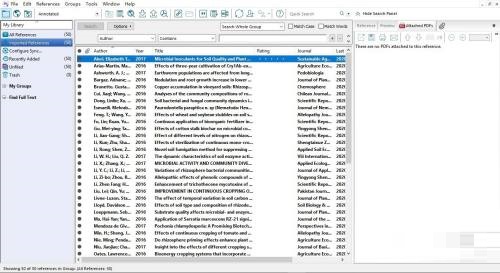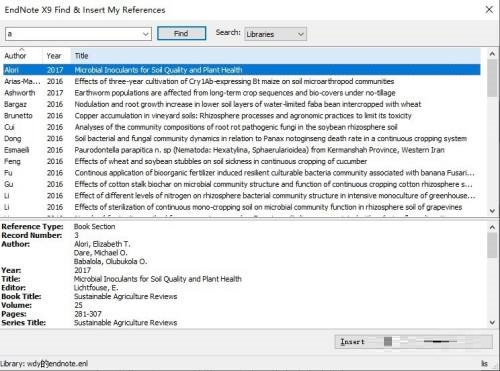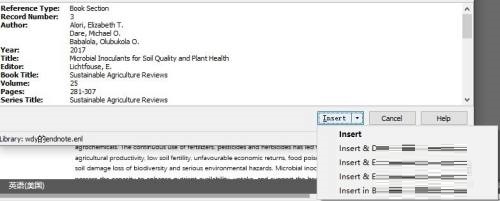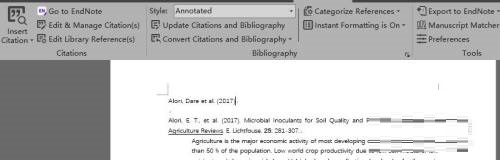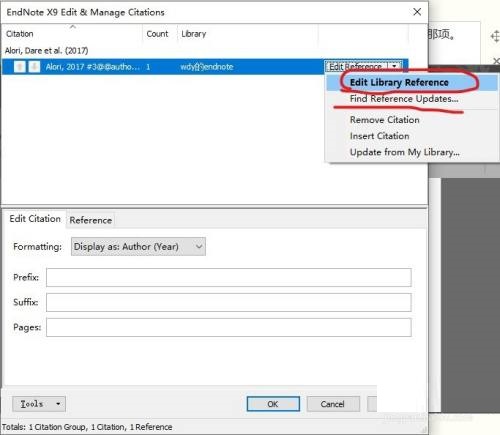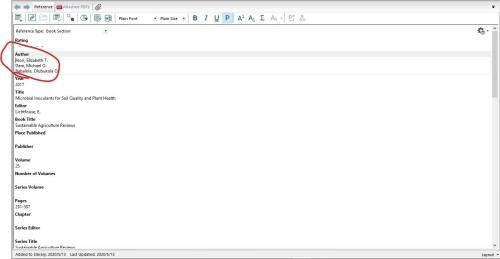endnote如何编辑参考文献-endnote编辑参考文献教程
时间:2021-11-02来源:华军软件教程作者:烧饼
小伙伴们知道endnote如何编辑参考文献吗?那么今天小编就来讲解endnote编辑参考文献的方法,感兴趣的快跟小编一起来看看吧,希望能够帮助到大家呢。
第一步:我们首先随便找文献进行参考文献编辑(如图所示)。
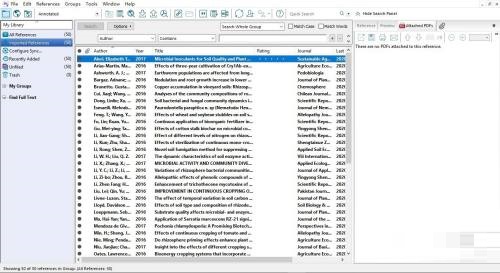
第二步:然后我们在word上的Endnote插件上点击inserte citation(如图所示)。

第三步:接着在弹出的窗口上面有输入框,输入你的参考文献,如何查找。比如我输了一个a,选中一个参考文献,然后点击下方的insert(如图所示)。
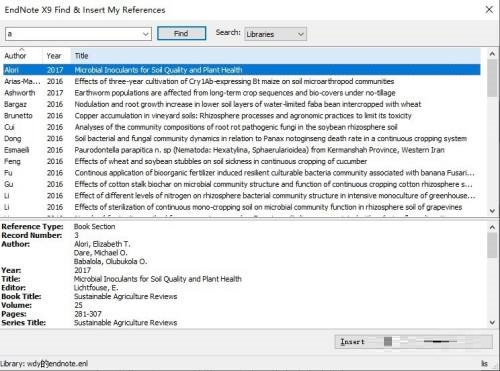
第四步:然后我们根据自己的要求选择不同的选项,一般大家都选择第一项有作者、年份的那一项(如图所示)。
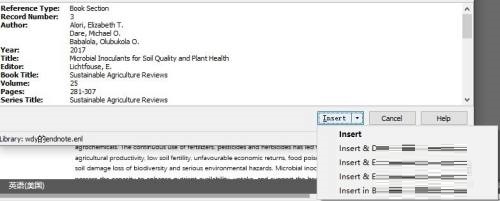
第五步:选择好后,我们点击插入到word中(如图所示)。
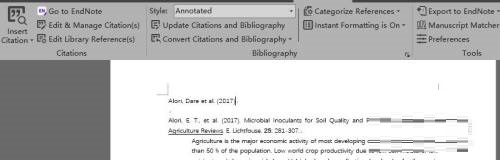
第六步:接着点击word中endnote插件中的edit &manage citation(如图所示)。

第七步:我们在弹窗选中edit那栏,或者根据自己的需求选择update那栏更新(如图所示)。
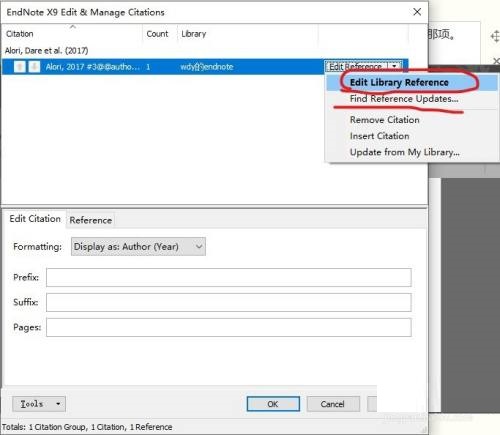
第八步:选择好后(这里我们选中edit),就可以在endnote中编辑你选中的参考文献了(如图所示)。
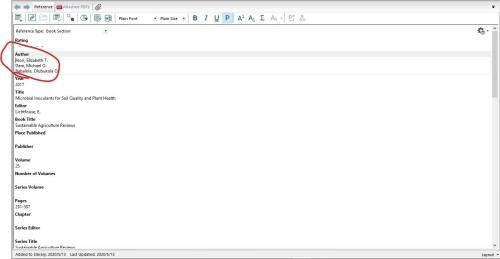
以上就是小编给大家带来的endnote如何编辑参考文献的全部内容,希望能够帮助到大家哦。
热门推荐
-
Xmind思维导图
版本: 26.01.07153大小:158.53 MB
Xmind是一款功能全面、易于使用且高度灵活的思维导图软件,适用于个人用户和团队用户在不同场景下的需求。
...
-
亿图思维导图MindMaster软件
版本: 4.5.9.0大小:1.7MB
亿图思维导图MindMaster是一款功能全面且易用的跨平台思维导图软件。它为用户提供了丰富的布...
-
Kimi智能助手
版本: 1.2.0大小:128 MB
是一款智能助手,由月之暗面提供。它擅长中英文对话,支持约20万的上下文输入。Kimi智能助手可以帮助用户解答...
-
Kimi智能助手
版本: 1.2.0大小:128 MB
是一款智能助手,由月之暗面提供。它擅长中英文对话,支持约20万的上下文输入。Kimi智能助手可以帮助用户解答...
-
Adobe Acrobat DC
版本: 官方版大小:1.19 MB
继AcrobatXI之后,AdobeAcrobatDC 又强势来袭。作为世界上最优秀的桌面版PDF解决方案的后继之作,焕...