Foxit PDF Editor如何安装使用呢,话说不少用户都在咨询这个问题呢?下面就来小编这里看下Foxit PDF Editor安装步骤吧,需要的朋友可以参考下哦。
1、在本站下载Foxit PDF Editor后,在电脑本地得到一个压缩包,使用360压缩软件解压后,进入软件安装导向,点击【下一步】继续安装。
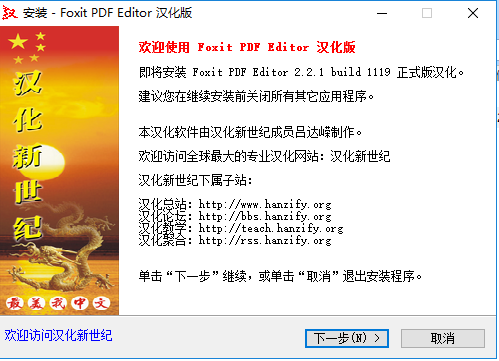
2、进入Foxit PDF Editor安装信息界面,您可以先阅读关于软件的信息,阅读完成后点击【下一步】。
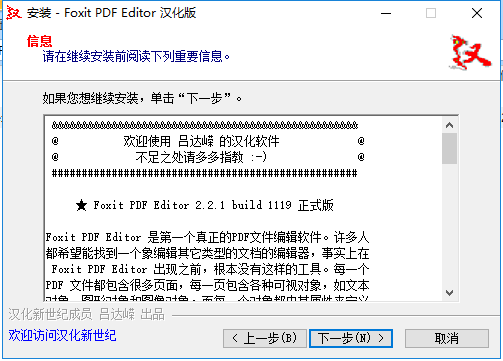
3、选择Foxit PDF Editor安装位置,您可以点击【下一步】,软件会自动安装,或者您可以点击【浏览】,在打开安装位置界面,您可以自行选择Foxit PDF Editor安装位置。
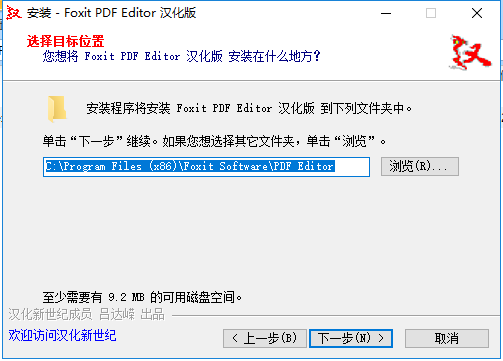
4、选择Foxit PDF Editor附加任务,您可以勾选“创建桌面快捷方式”,然后点击【下一步】。
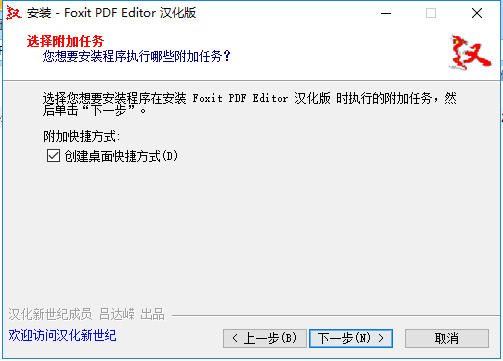
5、准备安装Foxit PDF Editor,您可以先检查一下软件安装位置是否正确,如果正确点击【安装】,如果有误,点击【上一步】进行修改。
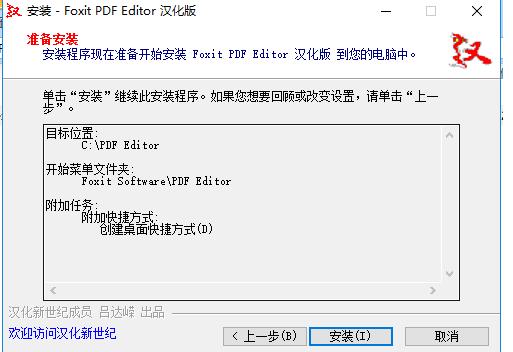
6、Foxit PDF Editor正在安装中,您需要耐心等待。
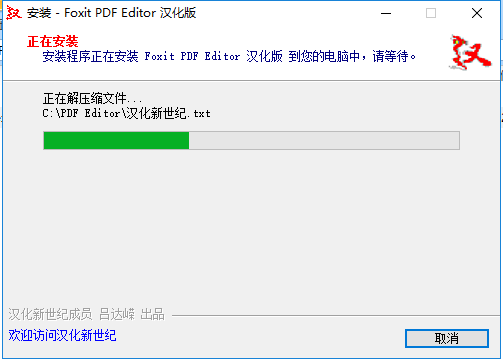
7、Foxit PDF Editor安装完成,点击【完成】就可打开软件。
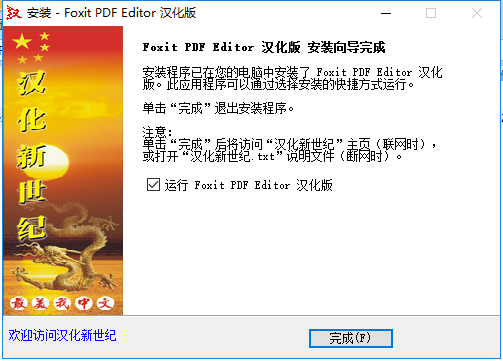
以上这里为各位分享了Foxit PDF Editor安装步骤。有需要的朋友赶快来看看本篇文章吧!




